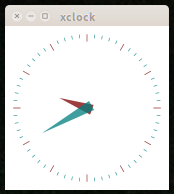Tips for macOS Users
macOS is very similar to Linux in terms of command line usage.
Logging In
SSH through VS Code
This is the recommended way of interacting with Picotte.
Visual Studio Code[1] offers an extension pack allowing you to control a remote device using SSH. It offers an integrated terminal and lets the user take advantage of VS Code's features like:
- Installing/using extensions
- Language support
- Easy exploration and file management
- Convenient viewing of files like images/PDFs
- Jupyter notebook front-end.
Please see: Visual Studio Code setup
Terminal
ssh -X myusername@picottelogin.urcf.drexel.edu
Graphical Display
XQuartz[2] must be installed. Once it is installed, display forwarding should be automatic. If display forwarding still fails, you can either:
- force forwarding with
"
ssh -X myusername@picottelogin.urcf.drexel.edu", or - add the following lines to
/Users/myname/.ssh/configon your Mac -- that is "X eleven" in the parameter name:
ForwardX11 yes
To test, log in to Picotte with display forwarding as above, and then run a trivial program:
xclock
You should see a small analog clock app window appear.