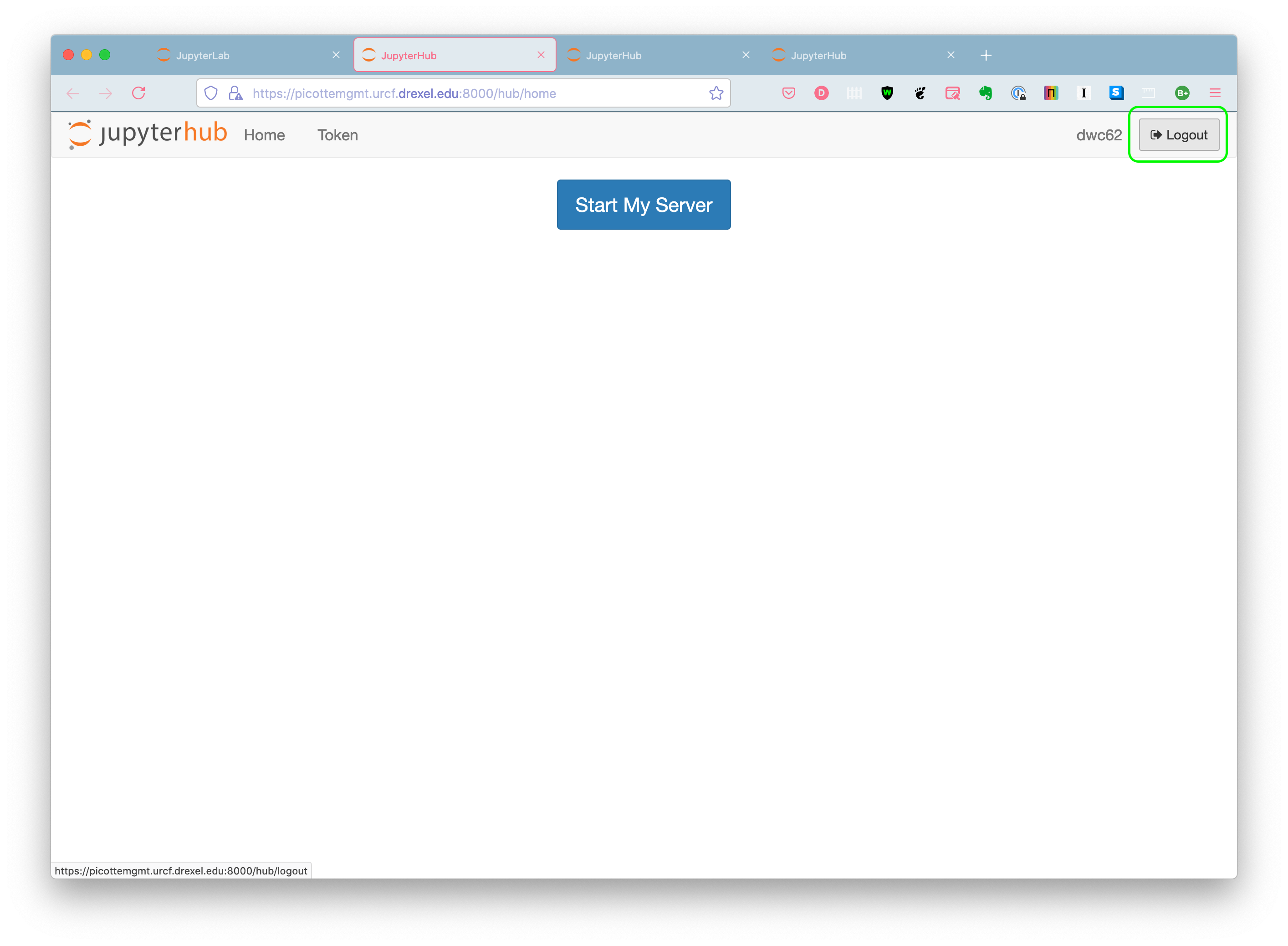Jupyter Hub
Jupyter Hub[1] allows for running Jupyter notebooks as Slurm jobs on compute nodes.
Jupyter Hub runs only on Picotte.
Jupyter Hub vs. Jupyter via VS Code
The method described in this article runs a Jupyter kernel as a Slurm job on a compute node. It allows running on the GPU nodes, as well.
The method described in Jupyter via VS Code runs the Jupyter kernel on the
login node picotte001, where other users will be working.
Access
Due to the use of a self-signed HTTPS certificate, you must use Firefox in order to bypass the security restriction of the browser.
UPDATE 2021-06-09 Some versions of Google Chrome may allow you to bypass the security restriction, as well.
Access via the URL below; login with your Picotte credentials:
https://picottemgmt.urcf.drexel.edu:8000/
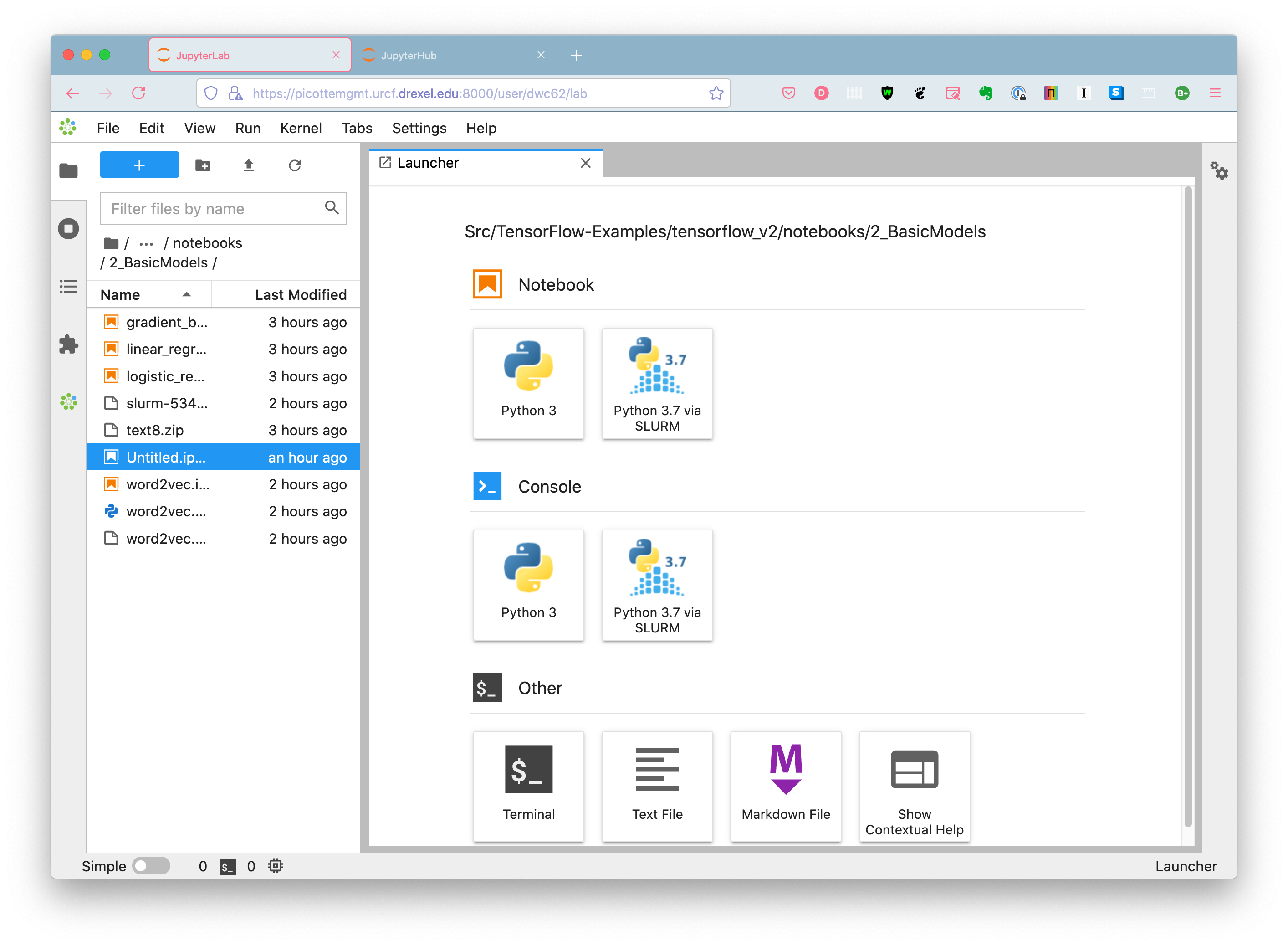
Per-User Jupyter Server
When you first login to Jupyter Hub, a Jupyter server virtual machine is created for you. You must be sure to shut this down when you are done. See below for instructions.
Available Kernels
There is only one kernel which runs on the compute nodes as a Slurm job:
- Python 3.7 via Slurm (runs only in the
defpartition, i.e. no GPU, no bigmem)
Using Jupyter Hub
Create Notebook
Create a notebook by clicking the "Python 3.7 via Slurm" button in the Notebook section.
Open Existing Notebook
In the left sidebar, which is a listing of files in the current directory, double click on the notebook.
Select kernel by clicking in the upper right corner of the notebook.
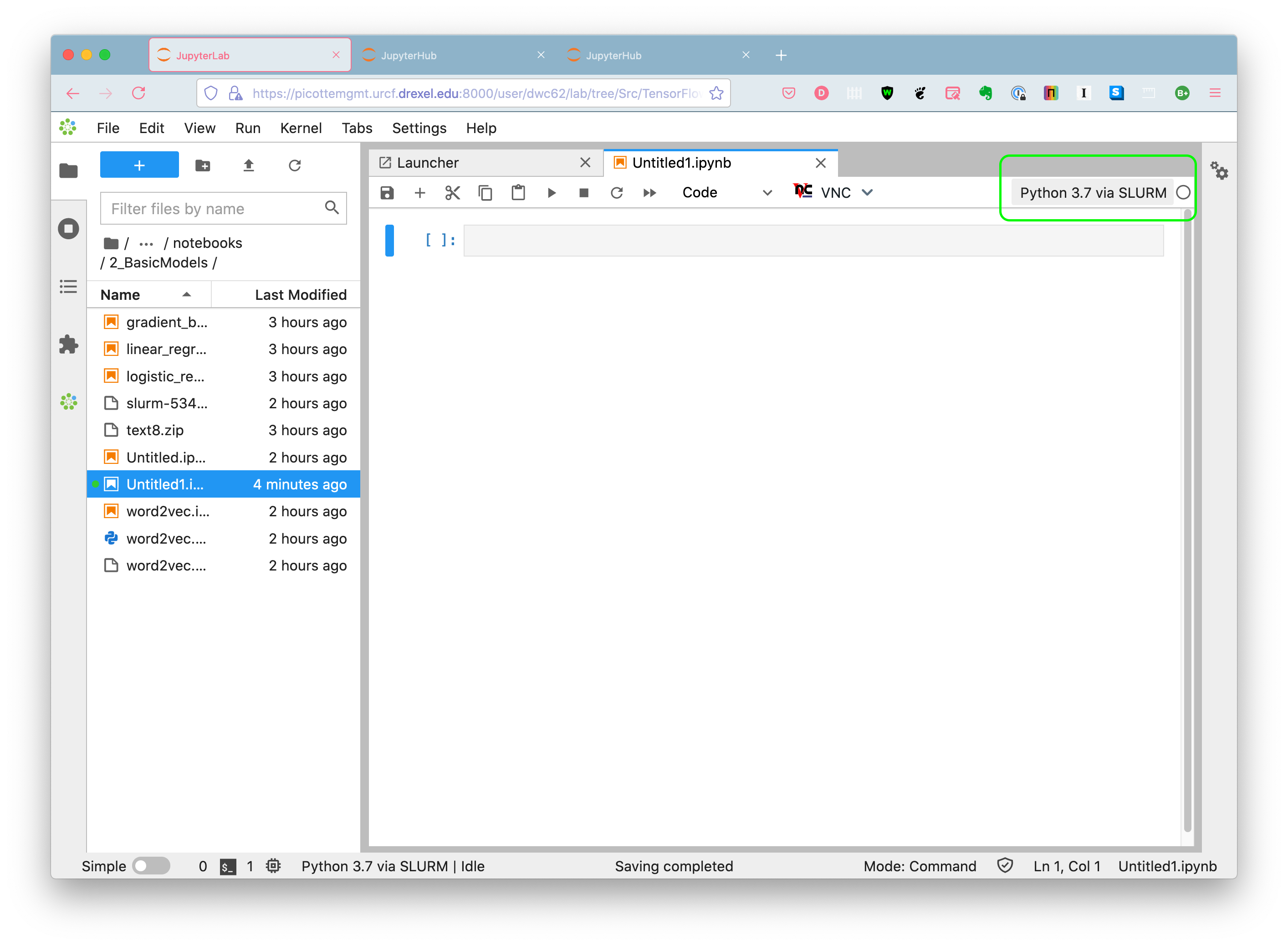
Close Notebook
In order for the Slurm job running the Python kernel to terminate, Select “File → Close and Shutdown Notebook”.
thumb|Close and Shutdown Notebook
Stop Server
In the main Jupyter Hub interface, select “File → Hub Control Panel“ (the URL should be https://picottemgmt.urcf.drexel.edu:8000/hub/home)
A new browser tab will open for the Hub Control Panel. Click the red “Stop My Server” button.
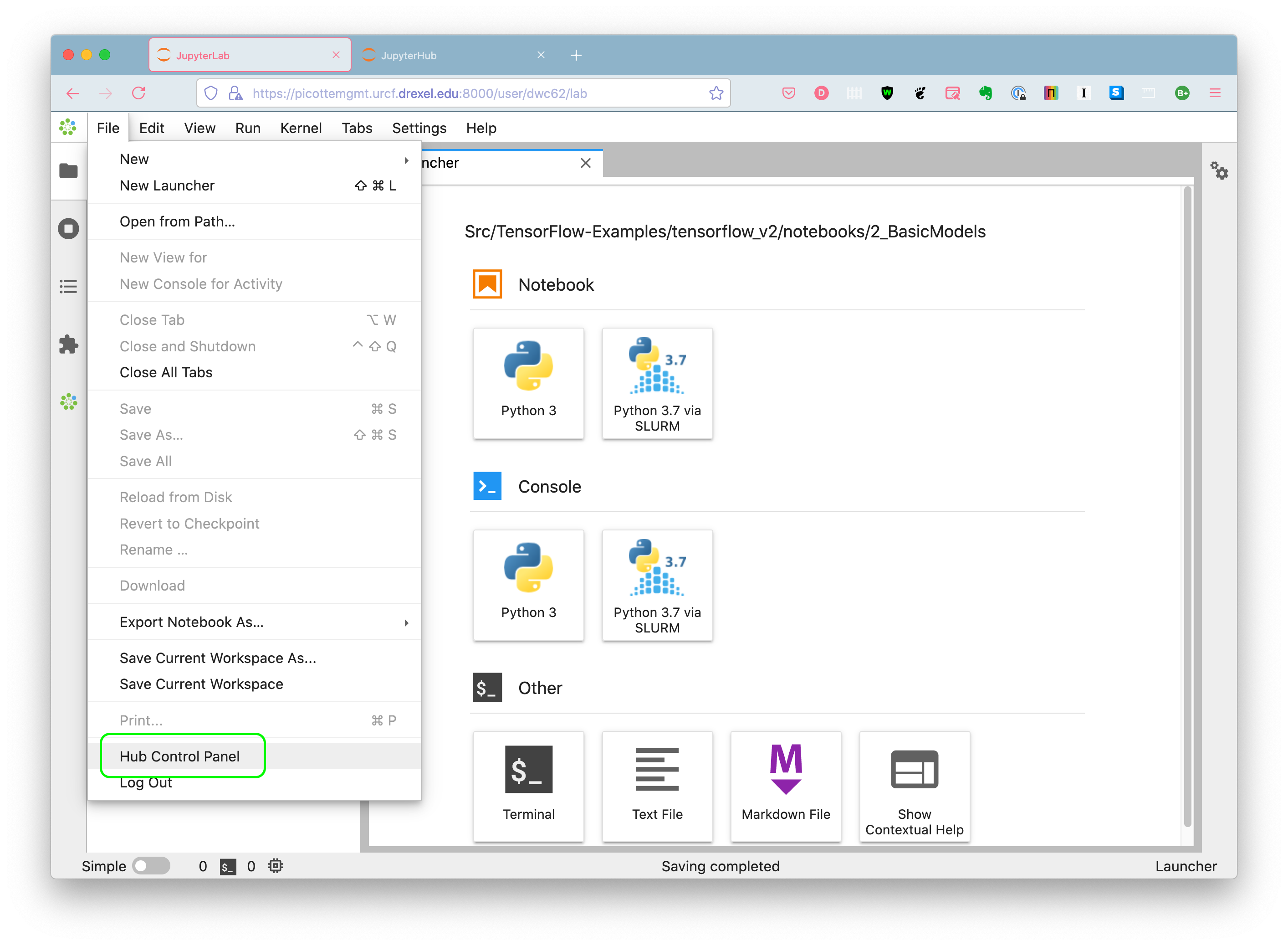
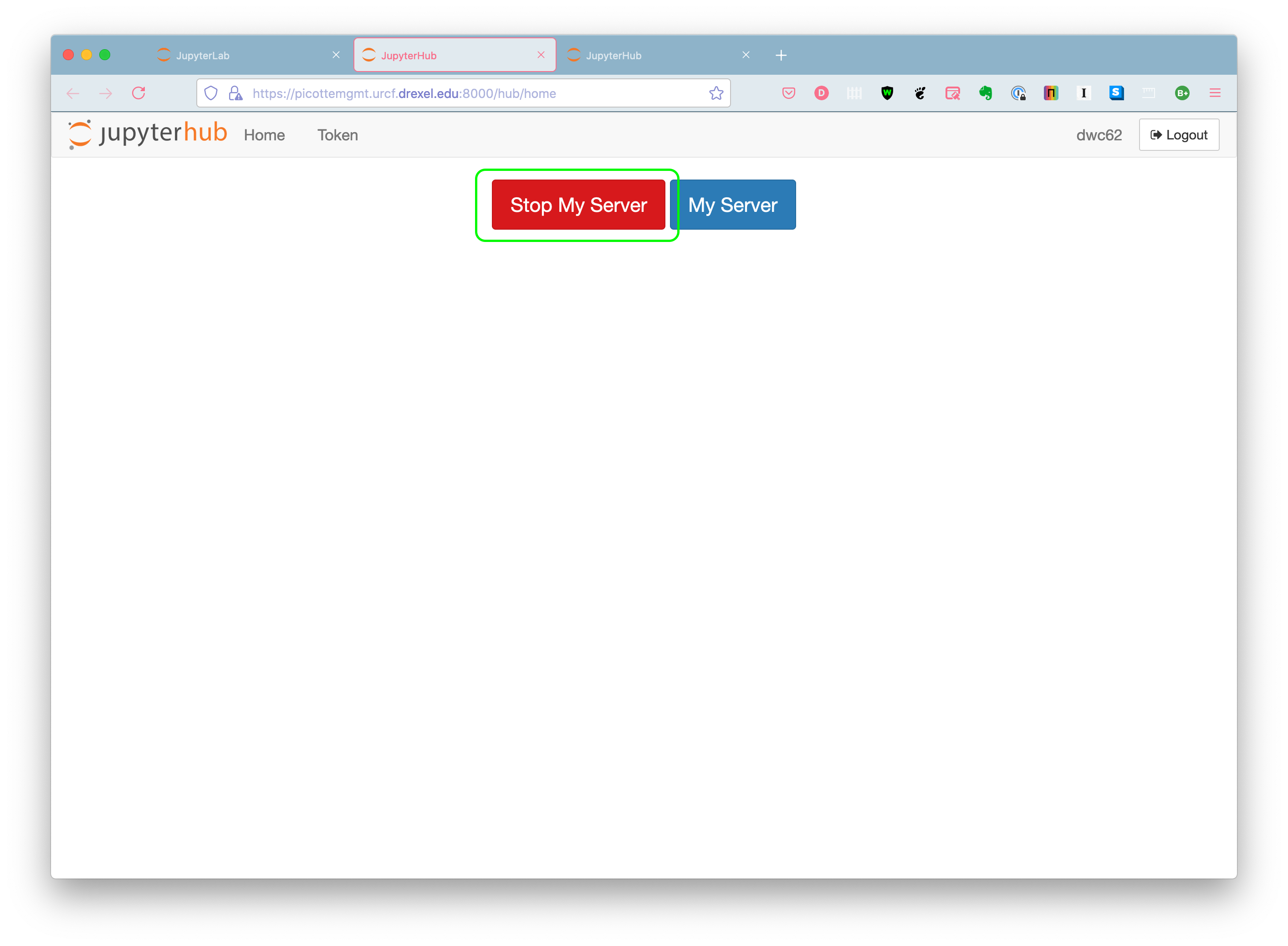
Logout
Finally, logout of the Jupyter Hub.