JupyterLab
JupyterLab is a successor to Jupyter Notebook.[1] It bypasses the initial separate filesystem view of the Jupyter Server, and provides other features.
Kernels
Jupyter Server can provide kernels using different scripting languages. (Jupyter Server itself is a Python application.) On Picotte, available kernels are:
Prerequisites
In order to use JupyterLab (or Jupyter Notebook) on Picotte, you will need an X11 display server installed on your PC.[2][3]
Running JupyterLab via VS Code
This is the preferred method for running Jupyter.
See: Jupyter via VS Code
Running JupyterLab using Remote Display (X11)
View the screen recording.
Jupyter is a Python application, i.e. you must load a Python modulefile to use it even if you want to use R.
Login to Picotte enabling display forwarding
In your SSH client, enable display forwarding (aka X11 forwarding). For Linux or macOS, add the "-Y" option to "ssh". For MobaXterm on Windows, it should be enabled by default.
Once you are on picotte001, check that the DISPLAY environment
variable is set (the value may be different from this example):
[juser@picotte001 ~]$ echo $DISPLAY
localhost:13.0
Request an interactive job with X11 forwarding
Request an interactive job in the appropriate partition with X11
forwarding enabled. This example shows the def partition, i.e. no GPUs
in use.
[juser@picotte001 ~]$ srun --x11 -p def --cpus-per-task=12 --mem-per-cpu=3G --time=1:00:00 --pty /bin/bash
[juser@node011 ~]$
Run Google Chrome
If you have never run Google Chrome anywhere on Picotte before, Google Chrome may prompt you to accept it as the default web browser. Do so.
The additional stuff on the commandline is to hide all warning and error messages that Google Chrome may emit, and to put it in the background. To "put an application in the background" means to return control to the terminal so you can continue to type in it.
[juser@node011 ~]$ google-chrome > /dev/null 2>&1 &
You should see the browser window appear.
Load the python/gcc module
The Jupyter application is an application written in Python.
[juser@node011 ~]$ module load python/gcc
[juser@node011 ~]$ which python3
/ifs/opt/python/gcc/3.10.2/bin/python3
[juser@node011 ~]$ which jupyter-lab
/ifs/opt/python/gcc/3.10.2/bin/jupyter-lab
Run jupyter-lab
Note the name of the application is jupyter-lab. You can ignore
all the messages it produces. The "I" in the timstamp indicates they are
just "informational".
[juser@node011 ~]$ jupyter-lab
[I 2022-05-02 19:50:46.136 ServerApp] jupyterlab | extension was successfully linked.
[I 2022-05-02 19:50:46.145 ServerApp] nbclassic | extension was successfully linked.
[I 2022-05-02 19:50:46.936 ServerApp] notebook_shim | extension was successfully linked.
[I 2022-05-02 19:50:46.936 ServerApp] voila.server_extension | extension was successfully linked.
[I 2022-05-02 19:50:46.992 ServerApp] notebook_shim | extension was successfully loaded.
[I 2022-05-02 19:50:46.993 LabApp] JupyterLab extension loaded from /ifs/opt/python/gcc/3.10.2/lib/python3.10/site-packages/jupyterlab
...
[I 2022-05-02 19:50:47.025 ServerApp] Use Control-C to stop this server and shut down all kernels (twice to skip confirmation).
[C 2022-05-02 19:50:47.152 ServerApp]
To access the server, open this file in a browser:
file:///home/dwc62/.local/share/jupyter/runtime/jpserver-48408-open.html
Or copy and paste one of these URLs:
http://localhost:8888/lab?token=a73eacb31c0c1dbb52ffc82724b71652f76400f0cb7e4021
or http://127.0.0.1:8888/lab?token=a73eacb31c0c1dbb52ffc82724b71652f76400f0cb7e4021
[W 2022-05-02 19:50:56.687 LabApp] Could not determine jupyterlab build status without nodejs
[I 2022-05-02 19:50:57.873 ServerApp] Kernel started: 2ed5345f-2151-4c67-b440-637c21b4fd10
You should see a new tab appear in Google Chrome. There should be two panes, with a menu bar on the top. The left main pane is a file browser, while the right main pane is a Launcher.
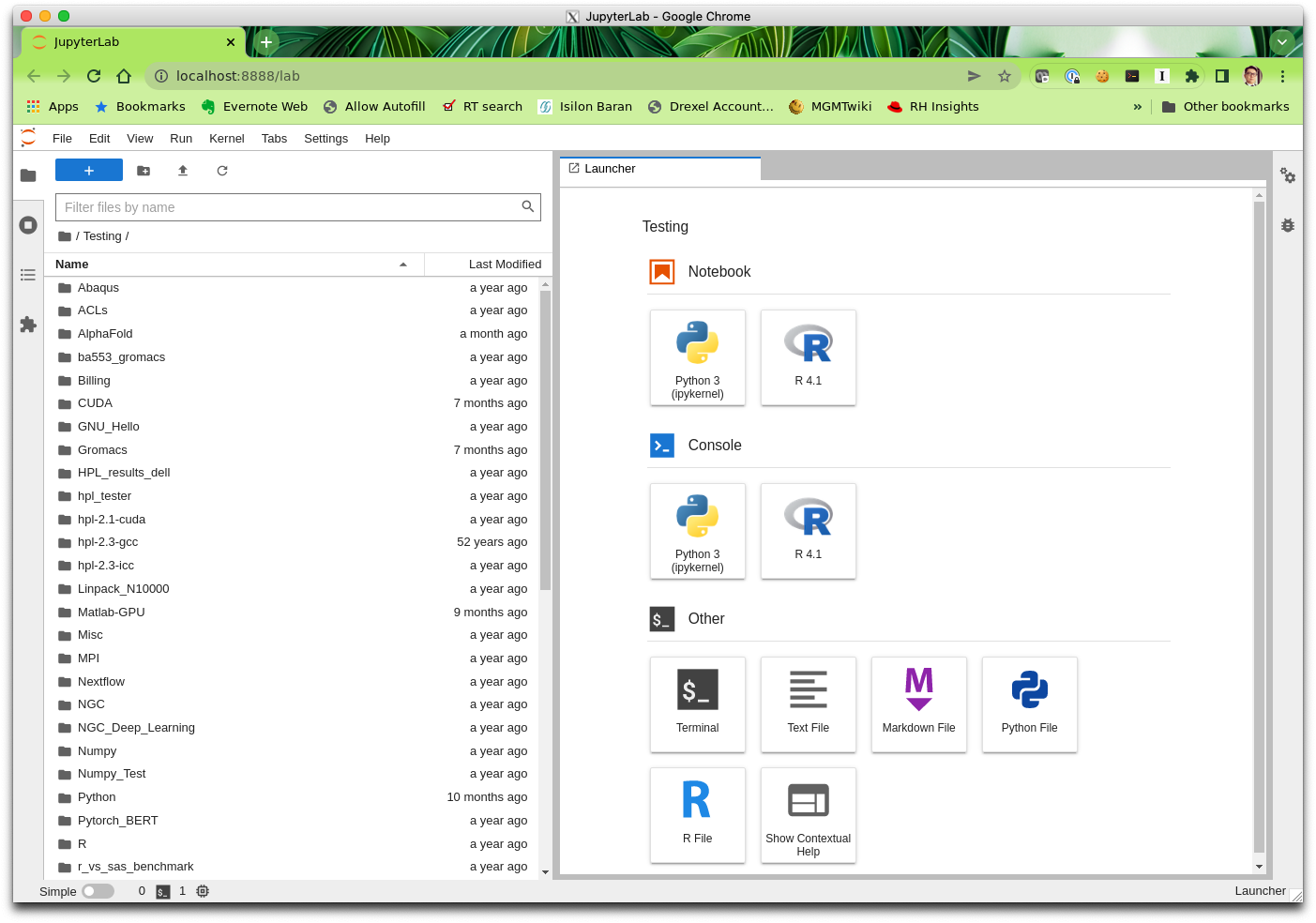
Create a new notebook with the appropriate kernel
To create a new notebook, look in the Launcher pane on the right. Click either "Python 3 (ipykernel)" or "R 4.1".
The new notebook will take over the right pane.
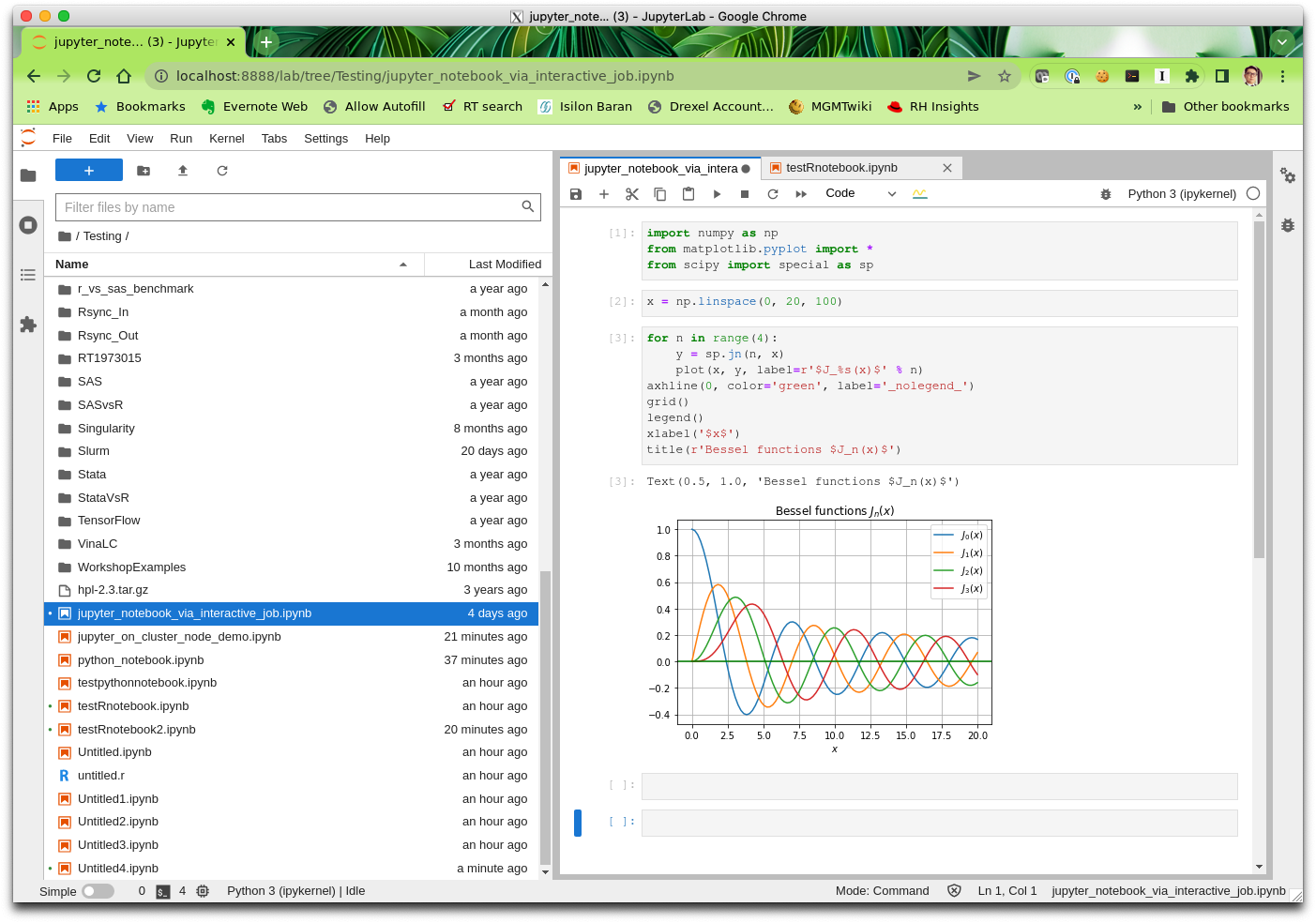

Finishing up
Once you are done working, use the JupyterLab "File" menu to select "Shut Down". This ensures the Jupyter server is shutdown, along with any running kernels.
Then, Exit Google Chrome.