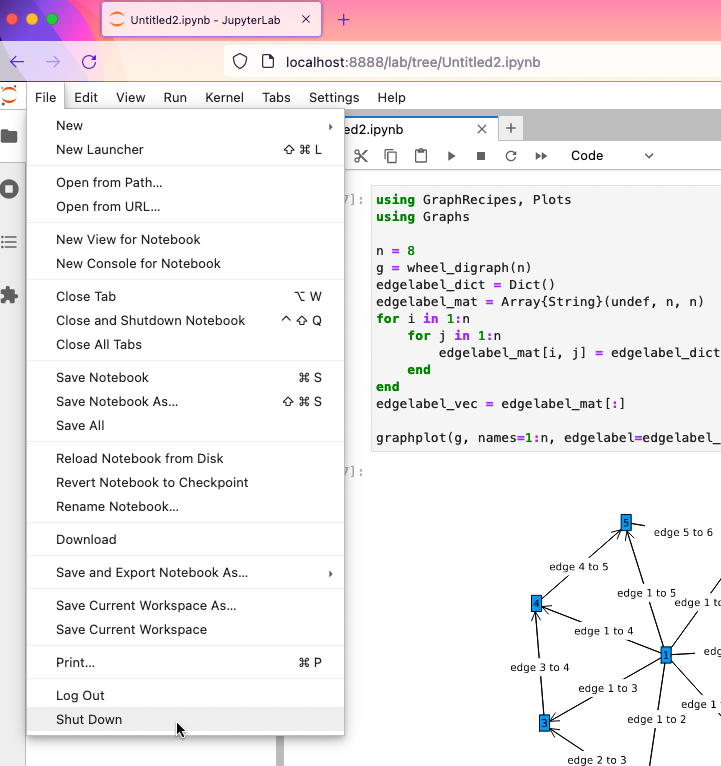Julia in Jupyter
Jupyter allows for language kernels other than Python.
Julia Version
There are multiple versions of Julia installed on
Picotte. We will be using julia/1.7.3 in this example.
Prerequisites
VS Code Jupyter setup
This requires that you have VS Code set up to use remote Jupyter kernels. See: Jupyter via VS Code
We will use the following Python version (Jupyter is a Python application; the Jupyter kernel can be other languages):
[juser@picotte001 ~]$ module load python/gcc/3.10
Install IJulia package
This example uses Julia 1.7.3 but will work with any Julia version.
There is only one package to install: IJulia.[1]
In the terminal in VS Code, run Julia and install the IJulia package -- type the "]" (right square bracket) and the prompt will change to the "pkg>" prompt:
[juser@picotte001 ~]$ module load python/gcc/3.10
[juser@picotte001 ~]$ module load julia/1.7.3
[juser@picotte001 ~]$ julia
_
_ _ _(_)_ | Documentation: https://docs.julialang.org
(_) | (_) (_) |
_ _ _| |_ __ _ | Type "?" for help, "]?" for Pkg help.
| | | | | | |/ _` | |
| | |_| | | | (_| | | Version 1.7.3 (2022-05-06)
_/ |__'_|_|_|__'_| | Official https://julialang.org/ release
|__/ |
julia> ]
(@v1.7) pkg> add IJulia
... [lots of output] ...
Hit "Ctrl-D" to exit.
Run Jupyter Lab server and create notebook
At the shell prompt in the same terminal:
[juser@picotte001 ~]$ jupyter-lab
... lots of messages ...
To access the server, open this file in a browser:
file:///home/juser/.local/share/jupyter/runtime/jpserver-14571-open.html
Or copy and paste one of these URLs:
http://localhost:8888/lab?token=random_characters
or http://127.0.0.1:8888/lab?token=random_characters
Copy one of the URLs shown, and paste into a browser on your PC. You should see a new Jupyter Lab launcher:
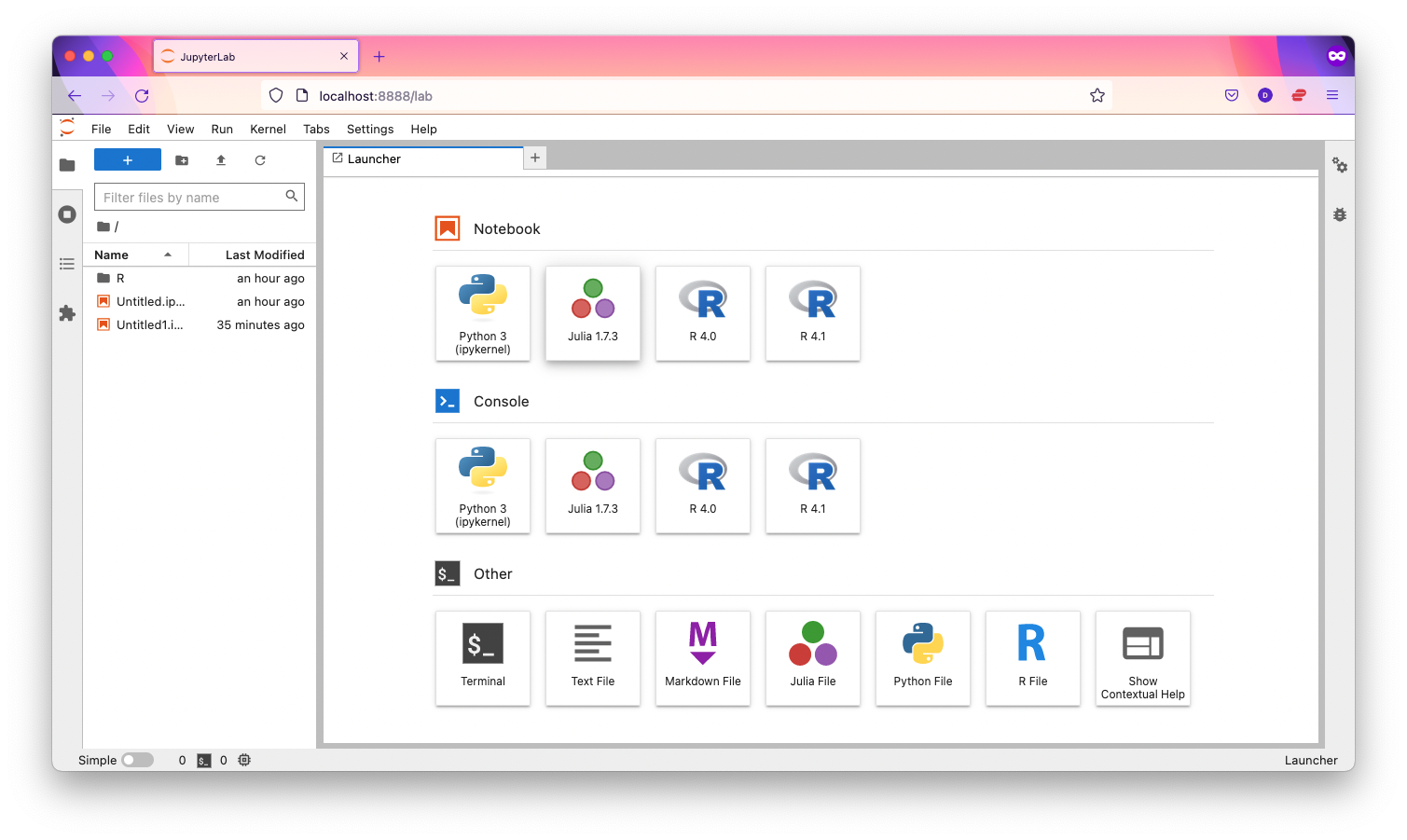
Click the "Julia 1.7.3" button to create a new Julia notebook.
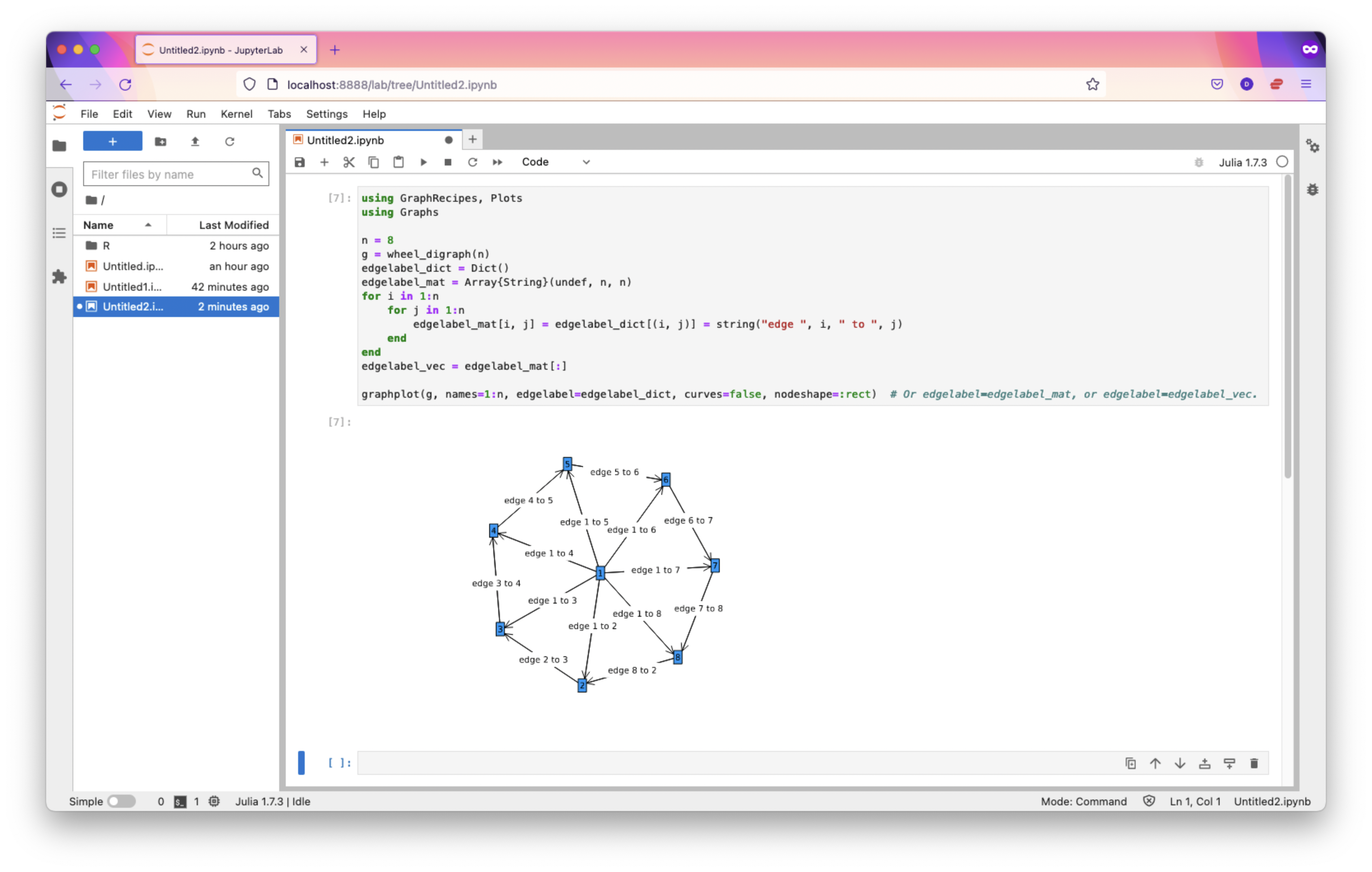
The notebook file created resides on Picotte, not on your PC.
Finishing up
When done, from the Jupyter Lab "File" menu, select "Shut Down".